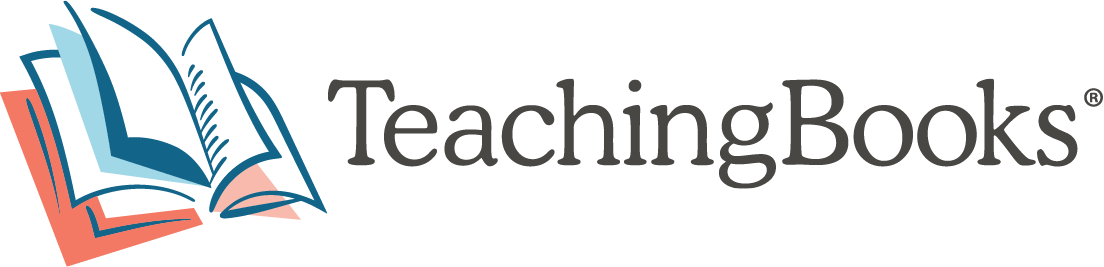Frequently-Asked Questions
The Google Sign in button isn't working for me. How do I enable third-party cookies?
If you receive the following error message when using the 'Sign in as Adult with Google': There was an error processing your login. Please check that third-party cookies are enabled, or try a different browser.
Here are the steps to enable third-party cookies in the Chrome browser:
1) In the URL address bar at the far right end, select the icon that looks like an eye with a line through it
2) A popout message from Chrome will appear, select the blue link for Site not working?
3) The popout message will change. Click the blue Allow cookie button.
You should now be able to refresh the Sign In page and use the Sign in as Adult with Google button.
Here is a visual overview of the steps written out above.